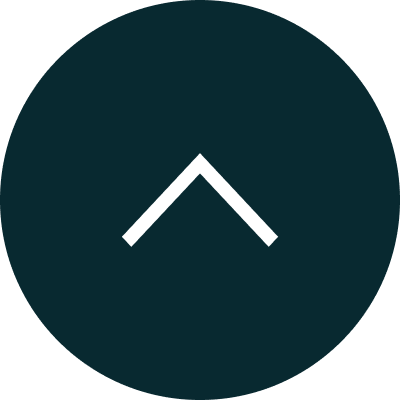
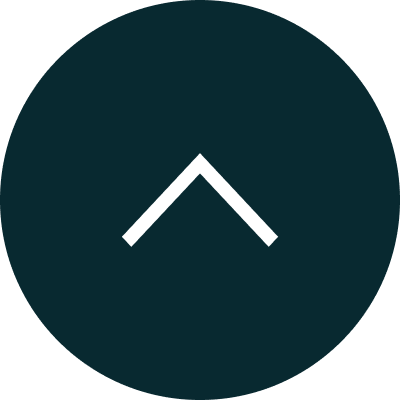
In Associate Management, A user can add their Associates to Allocate Tasks with limited access to the Account.
Steps to Add Associates in Entrily CRM are below mentioned :
Step1: In the Dashboard, Click ‘Associates’
Step 2: Click Add ‘Associates’ In The Top Left Corner and Fill in the Associate information.
Associates can Add His/ Her Digital signature by Clicking the ‘Signature Box.’
Associates can Add His/ Her Digital signature by Clicking the ‘Signature Box.’
In the Entrily CRM, By Clicking 'My Team'
Associates Can view their Team member details like Name, Email Id, Role, Status Etc.
In the Entrily CRM, By Clicking' University List'
Associates can View their Allocated / Added Institution List, Website information, and Country details.
In the Entrily CRM, By Clicking' Notes'
Associates Can add their Notes and Save them for future reference. It can be edited or deleted at any point in time.
In the Entrily CRM, By Clicking' Attachment'
Associates Can add Images and Document Files in various formats like JPEG, JPG, GIF, DOC, XLS Etc. These files can be marked as 'Confidential' By Selecting. Yes or No, Before Uploading the document.
In the Entrily CRM, By Clicking ' Attachment'
Associates Can Add their Task by Clicking "Add Task," and Following Below mentioned Steps :
In the Entrily CRM, By Clicking ' Mailbox'
Associate Can Access their Mail Console. Can Compose and Receive Mails within that.
While composing the mail, user Can select Pre-Made Templates by clicking 'Select Template'..
By clicking 'Select options for Attachment,' the Associate Can select various options to upload their attachments, such as 'Browse from System,' 'Profile attachment,' and 'Email Template.'.
In the Entrily CRM, By Clicking ' Timeline'
Associate Can Access their Mail Console. Can Compose and Receive Mails within that.
Associate Can Track Activity Logs like Activity Name, who created and It’s Time.
In the Entrily CRM, an Associate Can Update His/Her Status by following the Steps :