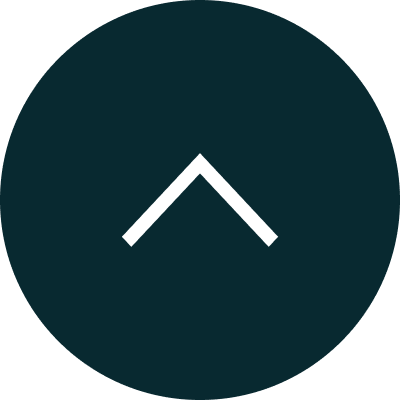
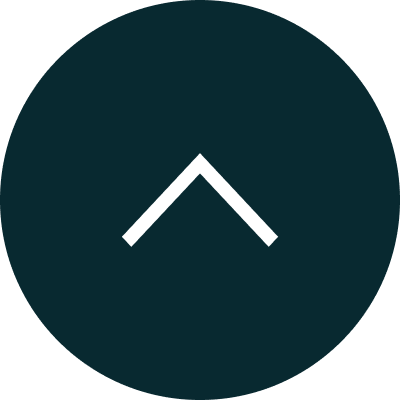
In the General Settings, we’ll be looking at how to update your Firm’s Logo and Favicon.
Covered here:
Logo: In the Logo Section, you can upload your logo by clicking the “Choose File” tab.
Favicon: To add your Favicon, you can click the “Choose Files” Tab and then click “Update” once you have uploaded both the Favicon & Logo of yours.
Profile Settings will let you add your Firm Details.
Covered here
Update General Details:
Then you can edit the name of the Director and Authorized Signatory in the respective “Director Name” & “Authorized Signatory Name” Fields.
After the desired changes are made, you can click the “Update” button.
Update Students Login:
To update Student Login page’s Permission, Click on the “View”for the following and Select any of the radio buttons from “Course Category”and choose the Checklists from the “Course List” to update.
Note: You will also have an option to showcase these to the students even without Course Selection for respective areas.
Update Mail Settings:
You can update the Mail general settings as well as the Individual Mail Permissions for choosing the default mail templates.
General: By clicking the “Edit”, you can configure the mail setting for the following,
Individual Mail Permissions: By clicking the “View”under the individual mail permissions section, you will be able to configure the templates from the checkboxes given and update for the following entities,
Update SMS Settings: In the “SMS Settings” section, you will be able to edit & update the following,
Update Profile Status Settings:In the Profile Status Settings section, by clicking the “Edit”you will be able to edit & update for the following,
Update Other Settings: In the Other Setting Section, you will be able to add or delete respective options, categories, Questions, etc, for the following fields from the “Select a Field” drop down menu,
The role permission can be given in the profile settings for the following sections.
Covered here
Entities
Admin Can Control The Entities for Students, Associates, Employees, Courses, Universities Etc. By selecting ‘No/Edit/View’, Click ‘Update’to save the changed settings. This can be changed at any time.
Dashboard :
In the Dashboard, Admin can Enable or disable the settings for Dashboard summary.
Students
For the students, the following list of permissions can be given.
Students details, the suggested universities,shortlisted university, students applied university, invoices & fees, students task, notes, attachments regarding the applications, mailbox, SMS, timeline and call logs
Universities
For the universities, the following list of permissions can be given.
Students details, the selected courses, notes, attachments regarding the applications, mailbox, SMS and timeline can be enabled or Disabled
Courses :
For the Courses, the following list of permissions can be given.
Employees :
Associates :
For the associates, the following list of permissions can be given.
Students details, the suggested universities,shortlisted university, students applied university, invoices & fees, students task, notes, attachments regarding the applications, mailbox and timeline can be enabled or Disabled
Applications :
Other :
The employee's permission can be given in the profile settings for the following sections.
Covered here
Entities
Admin Can Control The Entities for Students, Associates, Employees, Courses, Universities Etc. By selecting ‘No/Edit/View’, Click ‘Update’to save the changed settings. This can be changed at any time
Dashboard :
In the Dashboard, Admin can Enable or disable the settings for Dashboard summary.
Students
For the students, the following list of permissions can be given.
Students details, the suggested universities,shortlisted university, students applied university, invoices & fees, students task, notes, attachments regarding the applications, mailbox, SMS, timeline and call logs
Universities
For the universities, the following list of permissions can be given.
Students details, the selected courses, notes, attachments regarding the applications, mailbox, SMS and timeline can be enabled or Disabled
Courses :
For the Courses, the following list of permissions can be given.
Employees :
Associates :
For the associates, the following list of permissions can be given.
Students details, the suggested universities,shortlisted university, students applied university, invoices & fees, students task, notes, attachments regarding the applications, mailbox and timeline can be enabled or Disabled
Applications :
Other :
The Associate’s permission can be given in the profile settings for the following sections,
Covered here
Entities
Admin Can Control The Entities for Students, Associates, Employees, Courses, Universities Etc. By selecting ‘No/Edit/View’, Click ‘Update’to save the changed settings. This can be changed at any time.
Dashboard :
In the Dashboard, Admin can enable or disable the settings for Dashboard summary.
Students
For the students, the following list of permissions can be given.
Student’s details, the suggested universities, shortlisted university, students applied university, invoices & fees, student’s task, notes, attachments regarding the applications, mailbox, SMS, timeline and call logs
Universities
For the universities, the following list of permissions can be given.
Students details, the selected courses, notes, attachments regarding the applications, mailbox, SMS and timeline can be enabled or Disabled
Courses :
For the Courses, the following list of permissions can be given.
Employees :
Associates :
For the associates, the following list of permissions can be given.
Students details, the suggested universities,shortlisted university, students applied university, invoices & fees, students task, notes, attachments regarding the applications, mailbox and timeline can be enabled or Disabled
Applications :
Other :
Covered here:
Add Support
To add the support details,follow the below steps
Covered here:
Profile Status (Student)
For Student,Once the student is created the profile status will be opened automatically and in the profile status option the applied status of a student will be selected and it will be directly reflected in the student's profile.
Profile Status (University)
For University,Once the student is created the profile status will be opened automatically and in the profile status option the applied status of a student will be selected and it will be directly reflected in the student's profile.
Profile Status (Agent)
For Agent,Once the student is created the profile status will be opened automatically and in the profile status option the applied status of a student will be selected and it will be directly reflected in the student's profile.
Lead Source Status (Student)
The students allotted to either employee/agents/associate will be selected here and it will directly reflect in the student's profile.
To change the personal info and credentials, follow the below steps