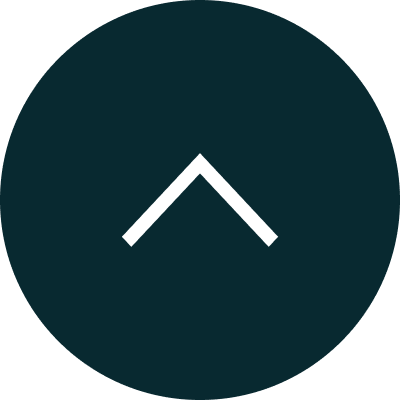
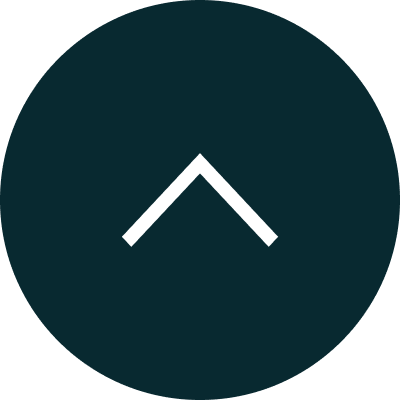
In Task management, Tasks can be assigned in due date and a category, and they can be associated with a specific Entrily CRM for better management, assisting you in streamlining your workflow and achieving your goals.
Student Agents, Education Counsellors, Recruiters Admission Consultants, or any employee are able to add tasks to the Student’s.
To create a new task for the student on Entrily, follow these steps:
In student tasks, student Agents, Education Counsellors, Recruiters Admission Consultants, or any employee are able to add tasks to the Student’s directly in their profile.
To create a new task for the student on the student’s profile, follow these steps:
In course tasks, student Agents, Education Counsellors, Recruiters Admission Consultants, or any employee are able to add tasks to the Student’s on the course page.
To create a new task for the student on the course page, follow these steps:
In the associate task board, student Agents, Education Counsellors, Recruiters Admission Consultants, or any employee are able to add tasks to the Student’s on the associate page.
To create a new task for the student on the associate page, follow these steps:
In the application task board, student Agents, Education Counsellors, Recruiters Admission Consultants, or any employee are able to add tasks to the Student’s.
To create a new task for the student on the application page, follow these steps:
In student tasks, student Agents, Education Counsellors, Recruiters Admission Consultants, or any employee are able to add tasks to the Student’s directly in their profile.
To create a new task for the student on the student’s profile, follow these steps:
In tracking tasks, the person or an organization who are helping the Student’s or recruiting Student’s to study higher education can register with Entrily CRM For ex: Student Agents, Education Counsellors, Recruiters, Admission Consultants, or any employee are able to track the student’s progress. Track your leads on the Entrily dashboard and Keep track of all the completed, assigned, and pending tasks with Entrily CRM portal
In Entrily CRM dashboard you can track the pending task of the student that was assigned by Student Agents, Education Counsellors, Recruiters, Admission Consultants, or any employee
To Track the student’s pending task in the dashboard by following the steps:
In Entrily CRM dashboard you can track today’s task of the student that was assigned by Student Agents, Education Counsellors, Recruiters, Admission Consultants, or any employee
To Track the student’s today’s task in the dashboard by following the steps
In Entrily CRM dashboard you can track the completed task of the student that was assigned by Student Agents, Education Counsellors, Recruiters, Admission Consultants, or any employee
To Track the student’s completed task via task management by following steps:
In Entrily CRM dashboard you can track tomorrow’s task of the student that was assigned by Student Agents, Education Counsellors, Recruiters, Admission Consultants, or any employee
To Track the student’s tomorrow task via task management by following steps:
In Entrily CRM dashboard you can track the day after tomorrow’s task of the student that was assigned by Student Agents, Education Counsellors, Recruiters, Admission Consultants, or any employee
To Track the student’s day after tomorrow’s task via task management by following steps:
In Task management, upcoming tasks can be assigned to date and a category, and they can be associated with a specific Entrily CRM for better management, assisting you in streamlining your workflow and achieving your goals.
In Entrily CRM dashboard you can track tomorrow’s task of the student that was assigned by Student Agents, Education Counsellors, Recruiters, Admission Consultants, or any employee.
To Track the student’s tomorrow task via task management by following steps:
In Entrily CRM dashboard you can track the day after tomorrow’s task of the student that was assigned by Student Agents, Education Counsellors, Recruiters, Admission Consultants, or any employee
To Track the student’s day after tomorrow’s task via task management by following steps:
In Task management, due tasks can be shown in the dashboard that can be categorised, and they can be associated with a specific Entrily CRM for better management, assisting you in streamlining your workflow and achieving your goals.
In Entrily CRM dashboard you can track the pending task of the student that was assigned by Student Agents, Education Counsellors, Recruiters, Admission Consultants, or any employee
To Track the student’s pending task in the dashboard by following the steps:
In Task management, closing tasks that complete all the stages of the process that was assigned to date and a category, and they can be associated with a specific Entrily CRM for better management, assisting you in streamlining your workflow and achieving your goals.
In Entrily CRM dashboard you can track the completed task of the student that was assigned by Student Agents, Education Counsellors, Recruiters, Admission Consultants, or any employee
To Track the student’s completed task via task management by following steps: